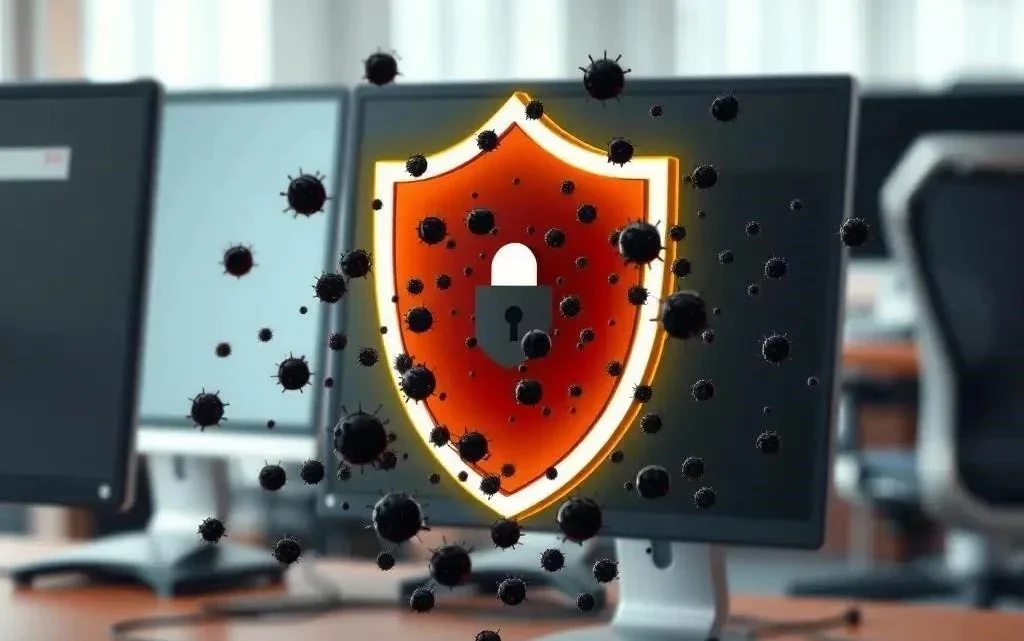
Comprehensive Guide to Protecting Your Computer from Threats
In today’s digital age, our computers are more vulnerable than ever to a variety of threats, from malware and viruses to phishing scams and data breaches. Protecting your computer is not just about installing an antivirus program; it’s a multi-faceted approach that requires vigilance and proactive measures. This guide will provide you with a comprehensive understanding of the different ways to safeguard your valuable data and maintain a secure computing environment. By implementing these strategies, you can significantly reduce your risk and enjoy a safer online experience.
Understanding the Threats
Common Types of Malware
- Viruses: Self-replicating code that attaches to files and spreads to other computers.
- Trojans: Malicious programs disguised as legitimate software.
- Worms: Self-replicating malware that can spread across networks without human interaction.
- Ransomware: Malware that encrypts your files and demands a ransom for their decryption.
- Spyware: Software that secretly monitors your computer activity and collects personal information.
- Adware: Software that displays unwanted advertisements.
Phishing and Social Engineering
Phishing attacks involve deceptive emails, websites, or messages designed to trick you into revealing sensitive information, such as passwords, credit card numbers, or personal details; Social engineering exploits human psychology to manipulate you into performing actions that compromise your security.
Essential Security Measures
Install and Maintain Antivirus Software
A reliable antivirus program is your first line of defense against malware. Ensure it’s always up-to-date and perform regular scans;
Keep Your Operating System and Software Updated
Software updates often include security patches that address vulnerabilities. Enable automatic updates to stay protected.
Use a Strong Firewall
A firewall acts as a barrier between your computer and the internet, blocking unauthorized access.
Practice Safe Browsing Habits
- Avoid clicking on suspicious links or attachments.
- Be wary of unsolicited emails or messages.
- Only download software from trusted sources.
- Use strong, unique passwords for all your accounts.
- Enable two-factor authentication whenever possible.
Back Up Your Data Regularly
In case of a malware infection or hardware failure, having a recent backup ensures you can restore your important files.
Comparative Table: Security Software Options
| Feature | Antivirus A | Antivirus B | Firewall C |
|---|---|---|---|
| Malware Detection Rate | High | Very High | N/A |
| Firewall Protection | Basic | Advanced | Excellent |
| Real-Time Scanning | Yes | Yes | Yes |
| Price | $49.99/year | $69.99/year | $39.99/year |
| Ease of Use | Easy | Moderate | Moderate |
FAQ: Protecting Your Computer
Q: What is the best antivirus software?
A: The best antivirus software depends on your specific needs and budget. Research different options and read reviews to find one that suits you.
Q: How often should I scan my computer for viruses?
A: It’s recommended to perform a full system scan at least once a week, or more frequently if you suspect a malware infection.
Q: What is two-factor authentication?
A: Two-factor authentication adds an extra layer of security by requiring a second verification code, in addition to your password, when you log in.
Q: How can I tell if an email is a phishing attempt?
A: Look for red flags such as suspicious sender addresses, grammatical errors, urgent requests for personal information, and links that don’t match the displayed URL.
Q: Why is backing up my data important?
A: Backing up your data protects you from data loss due to malware infections, hardware failures, or accidental deletion. It allows you to restore your files if something goes wrong.
Advanced Security Practices
Strengthening Your Network Security
Your home network is a crucial entry point for potential threats. Secure it properly to protect all connected devices.
- Change the default router password: This is the most basic yet often overlooked security measure.
- Enable WPA3 encryption: WPA3 is the latest Wi-Fi security protocol and offers improved protection compared to older standards.
- Disable WPS (Wi-Fi Protected Setup): WPS is a convenient feature, but it can be vulnerable to attacks.
- Enable the firewall on your router: Most routers have a built-in firewall; ensure it’s enabled.
- Consider a VPN (Virtual Private Network): A VPN encrypts your internet traffic and masks your IP address, providing an extra layer of security, especially when using public Wi-Fi.
Securing Your Accounts and Passwords
Strong passwords and secure account management are paramount to preventing unauthorized access.
- Use a password manager: Password managers generate and store strong, unique passwords for all your accounts.
- Enable two-factor authentication (2FA) everywhere possible: This adds an extra layer of security beyond just a password.
- Be wary of password reuse: Using the same password for multiple accounts makes you vulnerable if one account is compromised.
- Regularly review your account activity: Look for any suspicious logins or transactions.
- Use strong PINs and biometrics on your devices: Secure your phones and computers with strong PINs, fingerprint scanners, or facial recognition.
Data Encryption
Encrypting your data makes it unreadable to unauthorized parties, even if your device is lost or stolen.
- Encrypt your hard drive: Windows BitLocker and macOS FileVault are built-in encryption tools.
- Encrypt sensitive files and folders: Consider using encryption software for individual files or folders containing sensitive information.
- Use encrypted communication apps: Apps like Signal and WhatsApp offer end-to-end encryption for messages and calls;
Dealing with Security Breaches
What to Do If You Suspect a Breach
Quick action is crucial if you suspect your computer or account has been compromised.
- Disconnect from the internet: This prevents further damage or data theft.
- Run a full system scan with your antivirus software: Identify and remove any malware.
- Change all your passwords: Start with your most important accounts, like email and banking.
- Contact your bank or credit card company: Report any suspicious transactions.
- Monitor your credit report: Look for any signs of identity theft.
- Report the breach: Depending on the nature of the breach, you may need to report it to law enforcement or relevant authorities.
Staying Informed and Proactive
Keeping Up-to-Date with Security Threats
The threat landscape is constantly evolving, so it’s important to stay informed about the latest security threats and best practices.
- Follow reputable security blogs and news sources: Stay informed about new vulnerabilities and malware.
- Subscribe to security alerts from software vendors: Receive notifications about security updates and patches.
- Attend security webinars and workshops: Learn from experts about the latest security trends and techniques.
- Be skeptical of online offers and promotions: Scammers often use enticing offers to lure victims.
- Trust your instincts: If something seems too good to be true, it probably is.
Comparative Table: Backup Solutions
| Feature | Cloud Backup Service A | External Hard Drive | NAS (Network Attached Storage) |
|---|---|---|---|
| Accessibility | Accessible from anywhere with internet | Accessible only when connected to the computer | Accessible on your local network |
| Automation | Automated backups | Manual backups required | Automated backups possible |
| Cost | Subscription-based | One-time purchase | Upfront cost for hardware |
| Security | Encrypted storage, vendor dependent | Dependent on physical security | Dependent on network security |
| Scalability | Easily scalable | Limited by drive capacity | Scalable with additional drives |
FAQ: Advanced Security Concerns
Q: What is a VPN, and why should I use one?
A: A VPN (Virtual Private Network) encrypts your internet traffic and masks your IP address, providing an extra layer of security and privacy. It’s particularly useful when using public Wi-Fi or accessing sensitive information online.
Q: How can I protect myself from ransomware?
A: The best protection against ransomware is to have a strong backup strategy, keep your software up-to-date, and avoid clicking on suspicious links or attachments.
Q: What is phishing, and how can I avoid it?
A: Phishing is a type of online scam where attackers try to trick you into revealing personal information, such as passwords or credit card numbers. Be wary of unsolicited emails, messages, or phone calls, and never click on links or attachments from unknown sources.
Q: How can I tell if my computer has been hacked?
A: Signs of a hacked computer can include slow performance, unusual pop-ups, unauthorized software installations, and changes to your account passwords.
Q: What should I do if I think my email account has been compromised?
A: Immediately change your password, enable two-factor authentication, and review your account activity for any suspicious emails or logins.
Here’s a continuation of the “How To Protect Computer?” article, in an advisory style, using HTML tags:
Beyond the Basics: Advanced Security Considerations
Understanding Malware Types
Malware comes in many forms, each with its own method of attack and potential damage. Knowing the different types can help you better defend against them.
- Viruses: These attach themselves to legitimate files and spread when the infected file is executed.
- Worms: These self-replicating programs can spread across networks without any human interaction.
- Trojans: Disguised as legitimate software, Trojans can carry out malicious activities once installed.
- Spyware: This type of malware secretly collects information about your activities and sends it to a third party.
- Adware: While often less harmful than other types of malware, adware can display unwanted advertisements and track your browsing habits.
- Ransomware: This encrypts your files and demands a ransom payment in exchange for the decryption key.
Configuring Your Firewall for Optimal Protection
Your firewall is a crucial line of defense against unauthorized access. Properly configuring it is essential.
- Review Firewall Rules: Regularly review your firewall rules to ensure they are still appropriate and necessary. Remove any rules that are no longer needed.
- Enable Logging: Enable logging to track incoming and outgoing network traffic. This can help you identify potential security threats.
- Use a Strong Password for Your Router: The default password on your router is a common target for attackers. Change it to a strong, unique password.
- Keep Your Router Firmware Updated: Router manufacturers release firmware updates to address security vulnerabilities. Install these updates promptly.
- Consider a Hardware Firewall: For advanced security, consider using a dedicated hardware firewall.
Securely Disposing of Old Devices
When you dispose of an old computer or storage device, it’s important to ensure that your data is securely erased.
- Wipe the Hard Drive: Simply deleting files is not enough. Use a data wiping tool to overwrite the entire hard drive.
- Physically Destroy the Drive: For maximum security, physically destroy the hard drive.
- Encrypt the Drive Before Disposal: If you can’t physically destroy the drive, encrypt it before disposal.
- Remove SIM Cards and Memory Cards: Don’t forget to remove SIM cards and memory cards from old phones and tablets.
- Consider Professional Data Destruction Services: If you’re not comfortable wiping the drive yourself, consider using a professional data destruction service.
Understanding Social Engineering Tactics
Recognizing and Avoiding Social Engineering Attacks
Social engineering is a technique used by attackers to manipulate people into divulging sensitive information or performing actions that compromise security. Learning to recognize these tactics is crucial.
- Phishing: Be wary of unsolicited emails, messages, or phone calls that ask for personal information.
- Pretexting: An attacker creates a false scenario to trick you into providing information.
- Baiting: An attacker offers something enticing, such as a free download, to lure you into clicking on a malicious link.
- Quid Pro Quo: An attacker offers a service in exchange for information.
- Tailgating: An attacker physically follows someone into a secure area without proper authorization.
Comparative Table: Security Software Suites
| Feature | Security Suite X | Security Suite Y | Security Suite Z |
|---|---|---|---|
| Antivirus Protection | Excellent | Good | Very Good |
| Firewall | Advanced | Basic | Advanced |
| Ransomware Protection | Excellent | Good | Excellent |
| Phishing Protection | Excellent | Very Good | Good |
| System Performance Impact | Low | Moderate | Low |
| Price | $$ | $ | $$$ |
FAQ: Troubleshooting Common Security Issues
Q: My computer is running slowly. Could it be a security issue?
A: Yes, slow performance can be a sign of a malware infection. Run a full system scan with your antivirus software. Also, check your system resources to see if any programs are consuming excessive amounts of memory or CPU.
Q: I keep getting pop-up ads. How can I stop them?
A: Pop-up ads are often caused by adware. Run a scan with an anti-adware program. Also, check your browser extensions to see if any suspicious extensions are installed.
Q: I received an email from my bank asking me to verify my account information. Is it legitimate?
A: Be very cautious of such emails. Banks typically do not ask for sensitive information via email. Contact your bank directly to verify the email’s legitimacy.
Q: What is a “zero-day” exploit?
A: A zero-day exploit is a vulnerability that is unknown to the software vendor. This means that there is no patch available to fix the vulnerability. Zero-day exploits are often used in targeted attacks.
Q: How often should I change my passwords?
A: It’s a good practice to change your passwords every 3-6 months, especially for important accounts like email and banking. If you suspect that your account has been compromised, change your password immediately.
- More Specific Advice: Instead of just saying “use strong passwords,” it elaborates on password management techniques.
- Practical Steps: The advice is action-oriented, telling the reader how to do things (e.g., how to wipe a hard drive).
- Expanded Malware Discussion: Explains different malware types beyond just “viruses.”
- Social Engineering Focus: Adds a section on social engineering, a very common attack vector.
- Clearer FAQ Answers: The FAQ answers are more detailed and address common user concerns in a practical way.
- Comparision table: Another comparision table is added in the text to make the text richer.